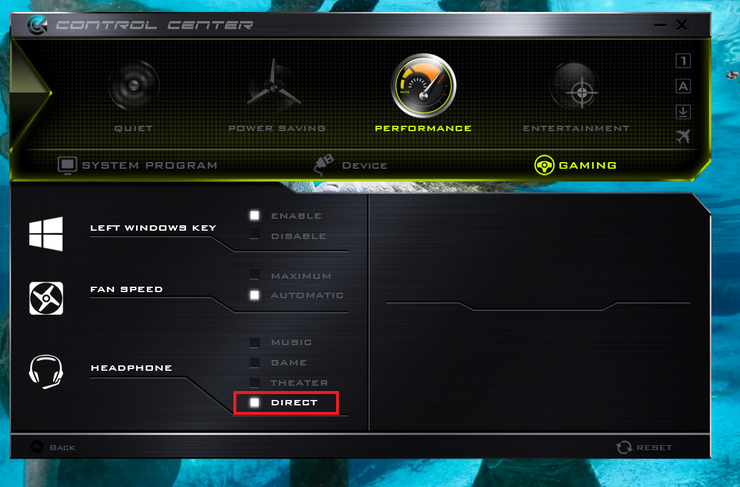Everything happy with my new laptop, but it had a problem that was quite irritating.
I could not get the headphones to work after my laptop wakes up from sleep mode.
I just figured out why, it was that the sound card of W230SS had a different way of handling sound traffic. It had a proprietary method of switching between channels and the default windows driver wasn’t handing them correctly.
I found that Clevo Control Center app was capable of handling them. Do this and you will get working headphones.
1. Download and install Clevo Control Center
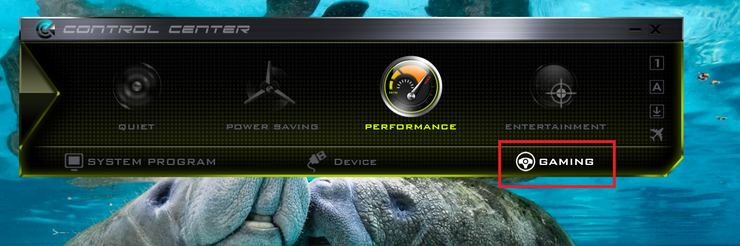
2. Select the profile of your choice, and click on Gaming tab
3. Switch the headphone mode to Direct mode
4. Voila, your headphones will be working like a charm like before