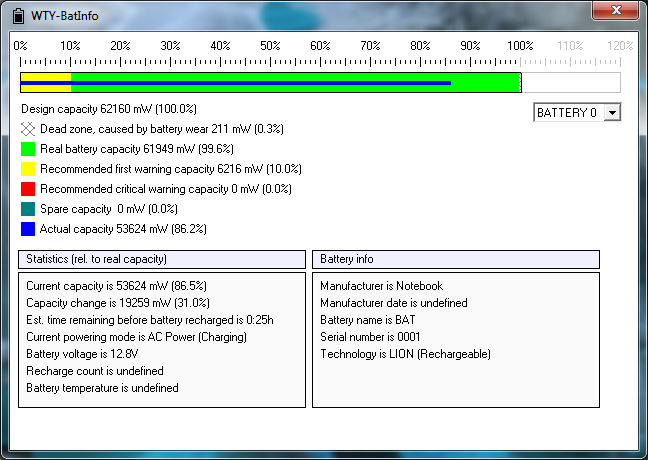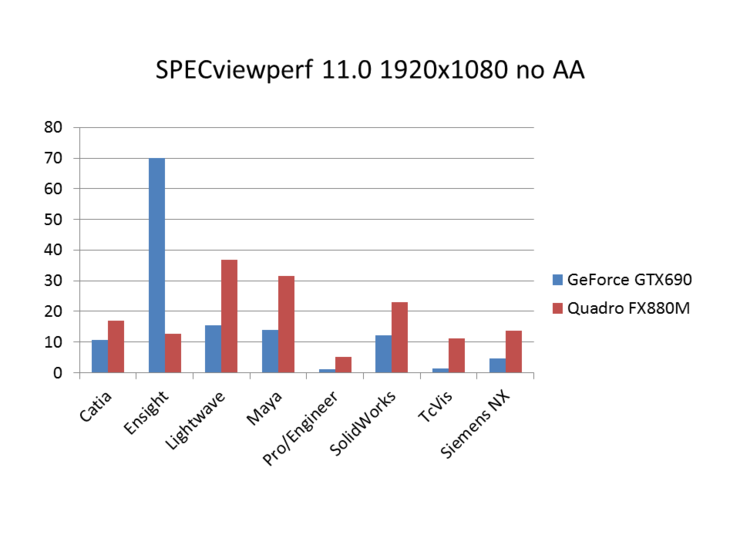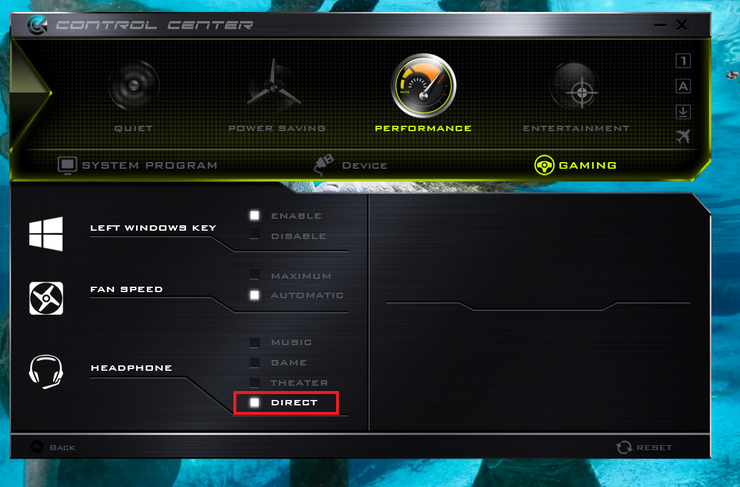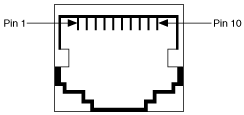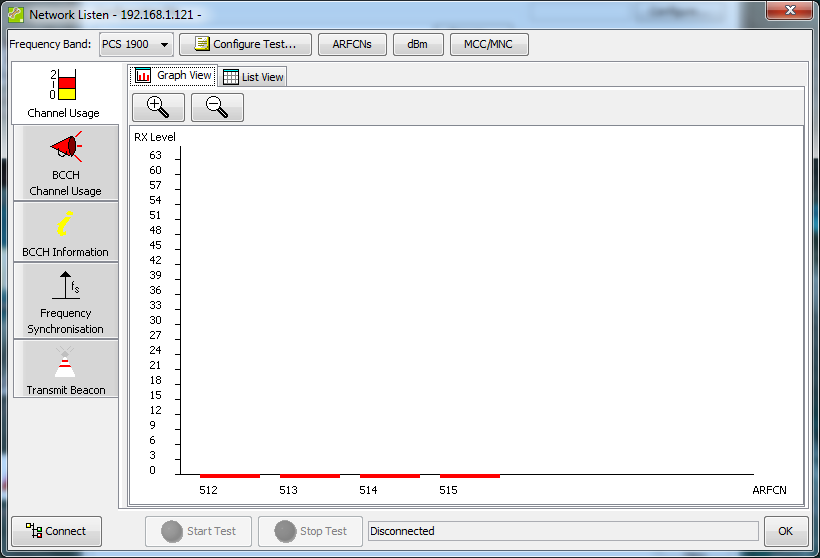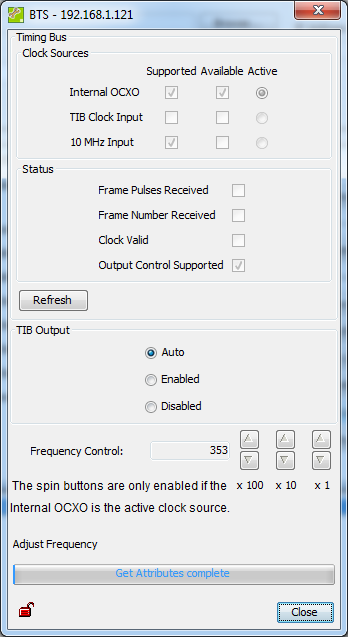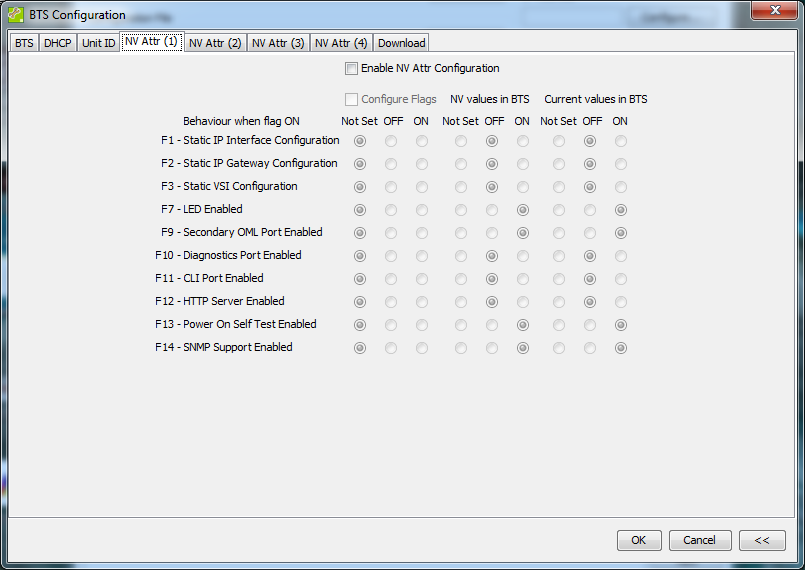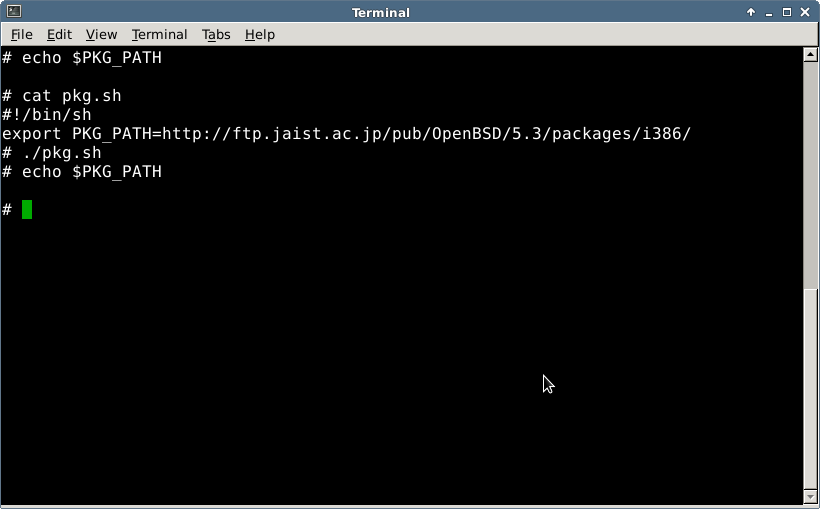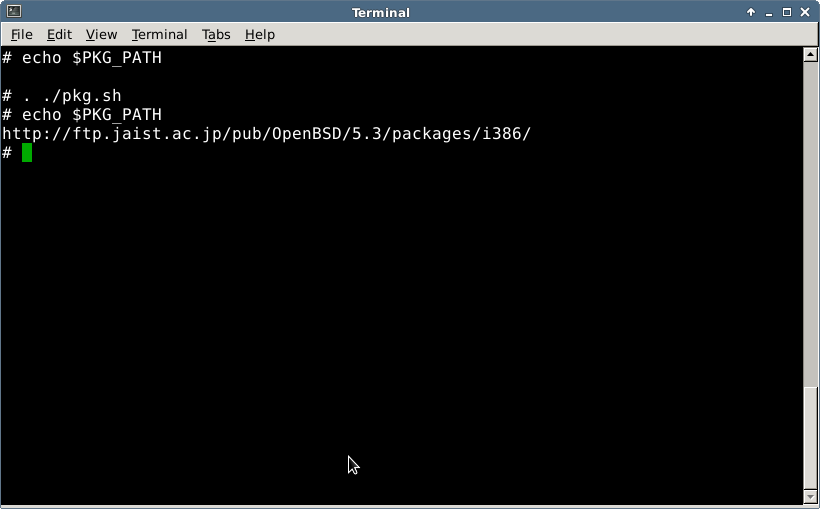You can now use your social network accounts to leave comments on this blog.
Regarding battery wear on laptops
After having used the laptop for 4 months. I opened up the battery info to check how much of life the battery has lost.
The results were much better than what I expected :
Before calibration it showed 0.3% wear rate.
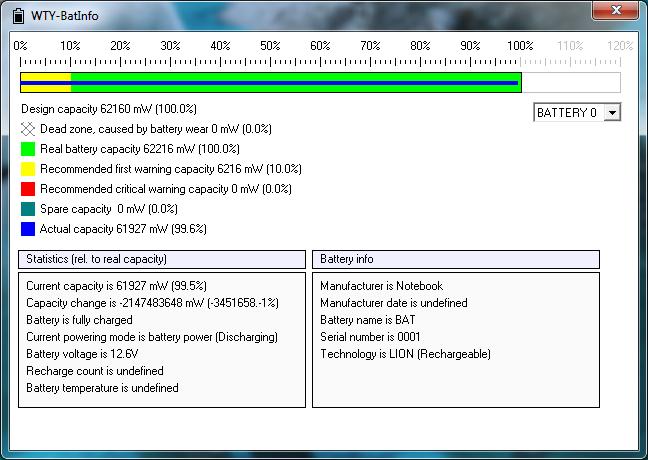
After calibration battery wear was completely gone.
The calibration is done by fully discharging and charging the battery 2 consecutive times.
I kept the charger plugged all the time whenever I put my laptop on my desk and I took my laptop very often in weekends. People say that using the charger after full charge can severely cut the battery life, but from these results, at least I won’t worry about it again.
GeForce vs Quadro SPECviewperf 11.0 benchmark
Computer specs
GeForce box:
i7-3970x, Geforce GTX690, 32GB RAM
Quadro laptop:
i7-820QM, Quadro FX880M, 8GB RAM
As can be seen in the graph, even a 3-year old mobile Quadro card can easily beat a high-end desktop Geforce card in pretty much every benchmark, except for CEI Ensight which I believe does not rely heavily on double-precision floating point computations.
It was quite surprising contemplating on the fact that Geforce box had all the superior parts and still couldn’t even compete with old Quadro.
W230SS no headphone sound fix.
Everything happy with my new laptop, but it had a problem that was quite irritating.
I could not get the headphones to work after my laptop wakes up from sleep mode.
I just figured out why, it was that the sound card of W230SS had a different way of handling sound traffic. It had a proprietary method of switching between channels and the default windows driver wasn’t handing them correctly.
I found that Clevo Control Center app was capable of handling them. Do this and you will get working headphones.
1. Download and install Clevo Control Center
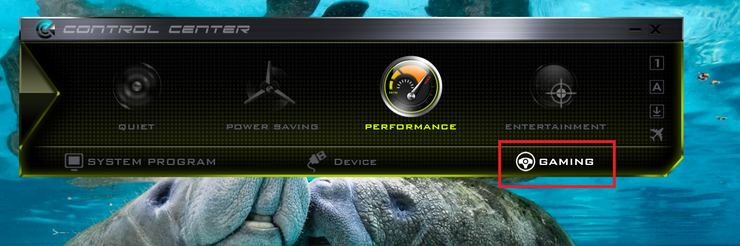
2. Select the profile of your choice, and click on Gaming tab
3. Switch the headphone mode to Direct mode
4. Voila, your headphones will be working like a charm like before
[PV,가사]여기는, 노동안전위원회입니다.
원제 :【野原ひろし】こちら、労働安全委員会です。【替え歌】
링크 : http://www.nicovideo.jp/watch/sm18208008
가사는 영상에 포함되어 있습니다
생각해보면 슬픈 곡입니다.
夢は逃げない。逃げるのはいつも自分だ。
魔域桃源
가사가 참 인상적인 노래이다.
대만 드라마의 주제가인데 뒷부분은 번역을 한 사람이 없네
러스트 한글채팅 플러그인 1.4
nanoBTS reset procedure
This tutorial is for those who need to reset their nanoBTS units for redeployment.
Originally each nanoBTS unit comes with a little reset dongle. But the dongle isn’t very special – it is just a proprietary connector with pins 9-10 connected to each other.
A screwdriver can do the exactly same thing, all you need to do is to short out pins 9 and 10 of the TIB-IN connector.
The TIB connectors of nanoBTS are a modified RJ69 connector. Refer to the following image for pin locations:
You need to short out the rightmost two pins of the plug.
Video tutorial for 165 series
Video tutorial for 110 series
Disclaimer : This tutorial is not sponsored nor endorsed by ip.access and I am not in anyway associated with ip.access. Please do not contact me for sales inquiry.
ip.access nanoBTS installer/ Network Listen screenshots
Saving UNIX environment variables to an executable script
There are times when you want to save environment variables to a script for easy access
But when you actually execute it, you’ll soon find that the environment variables are kept only while the script is running.
Simple solution: add another dot in front of the script command.
That will stop the environment variable from resetting after the script has finished.