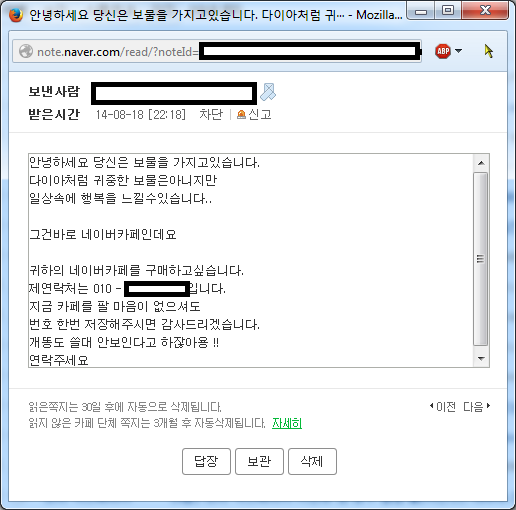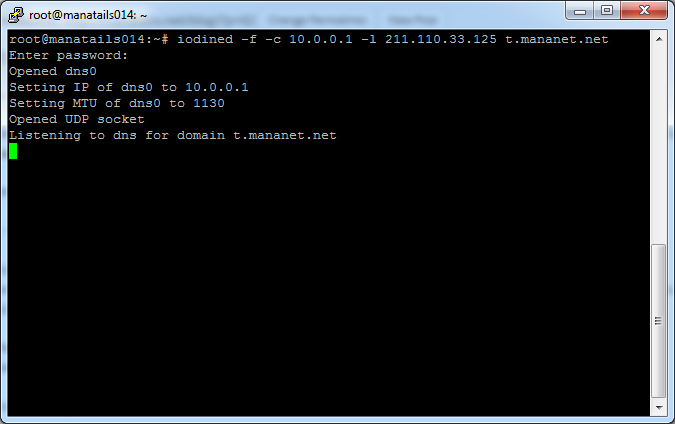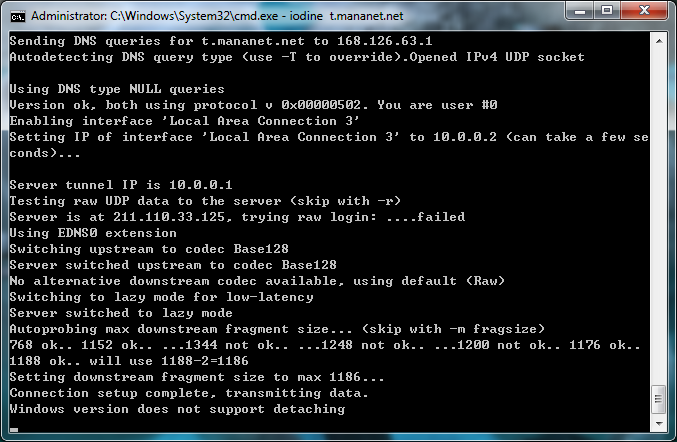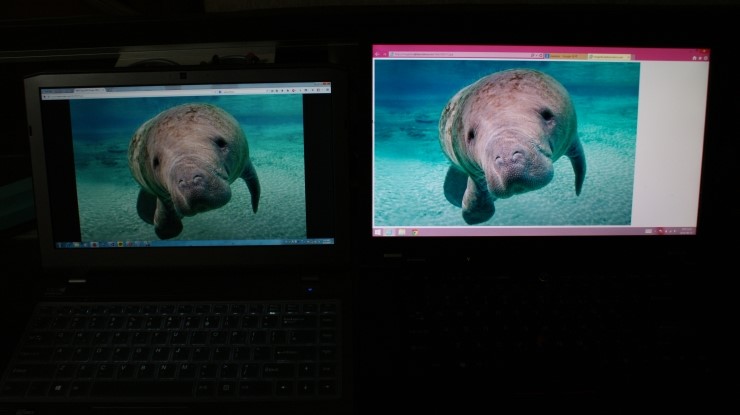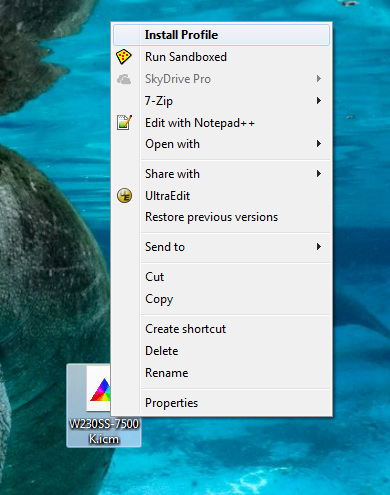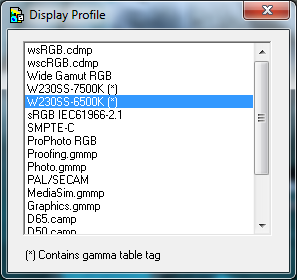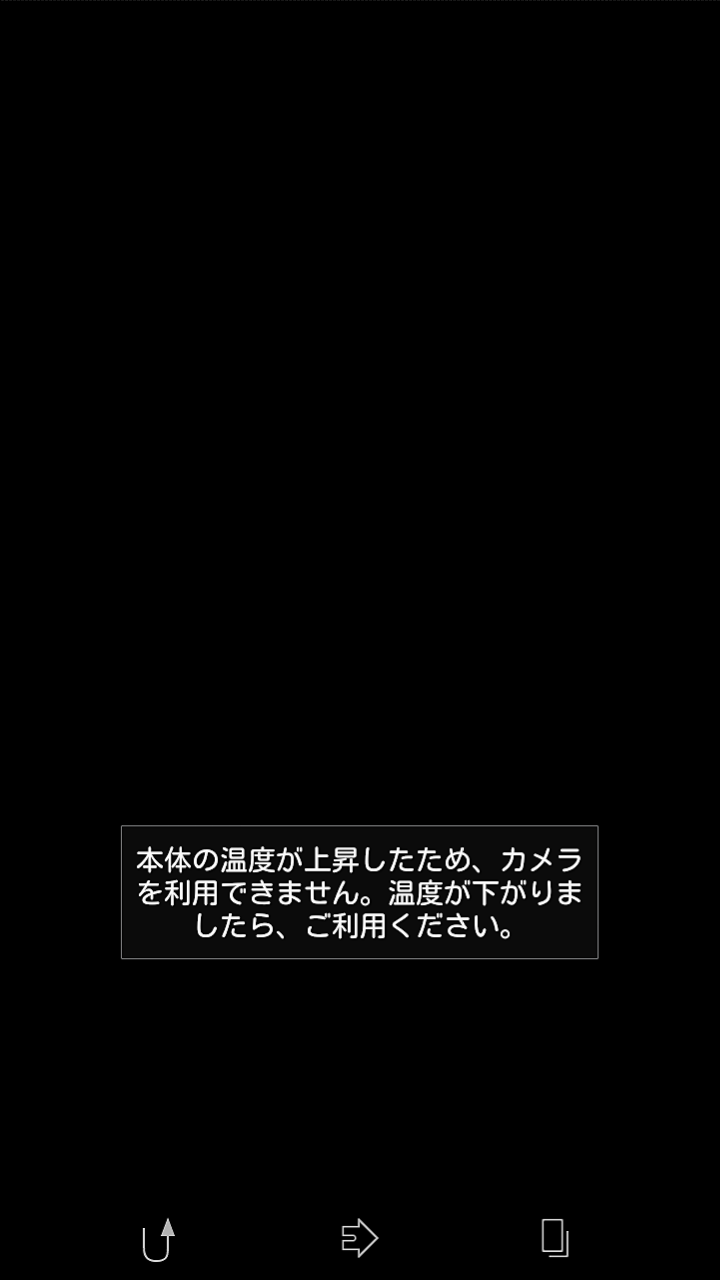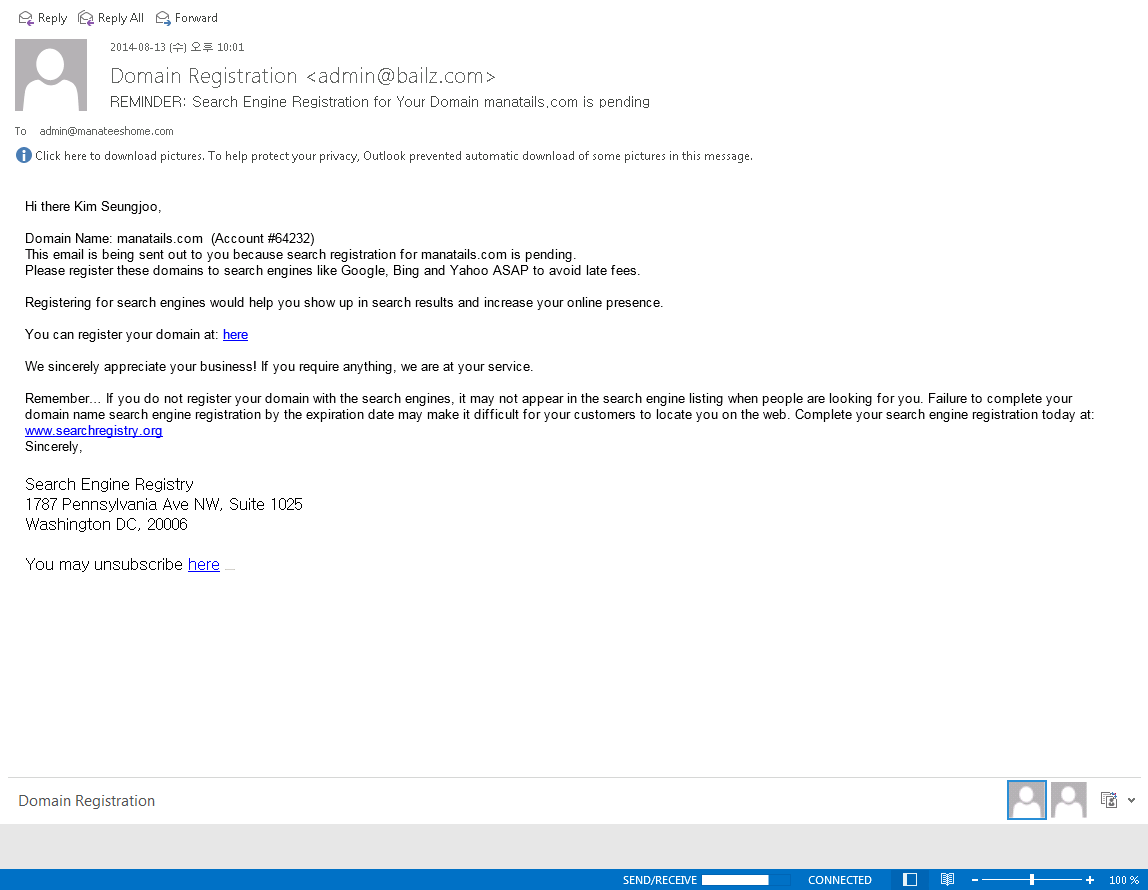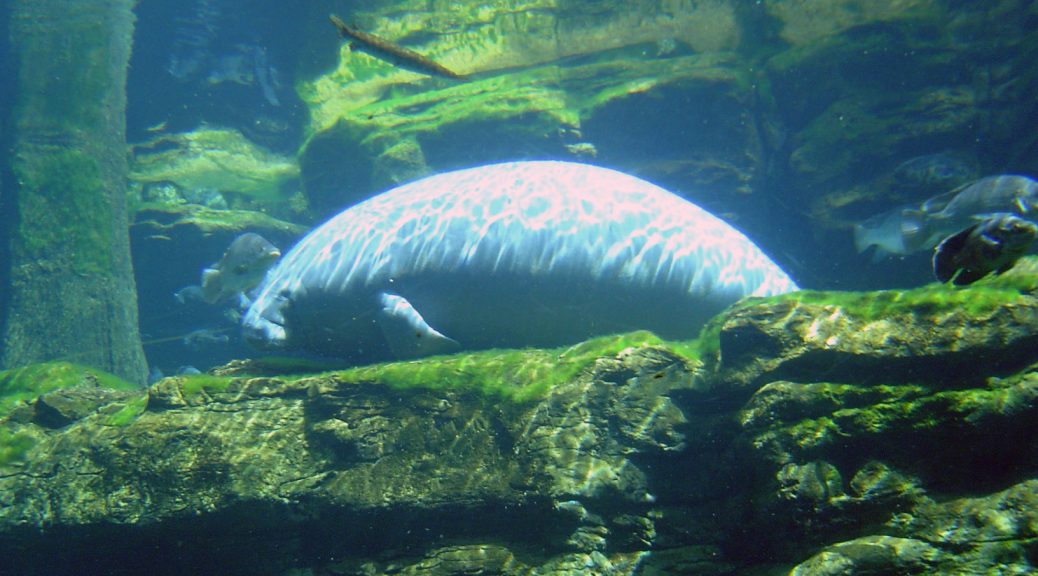카페를 운영하다 보니 요즘 이런 쪽지를 종종 받는다.
이사람들은 카페를 사서 어디에 쓰려는 걸까.
우리 카페가 등급이 좀 높긴 하지만 회원수는 5000정도밖에 안되는데 무엇을 할려고 하는지 궁금하다.
Setting up an IP-over-DNS tunnel
Iodine is a piece of software designed to forward IP traffic over DNS queries. Its main purpose is to circumvent the captive portals of public Wi-Fi networks. That can be possible because a lot of captive portals does not restrict DNS queries.
http://code.kryo.se/iodine/
I thought it is a fun idea to try out, so I set up my own server.
First I created a delegate for a subdomain to my linux server
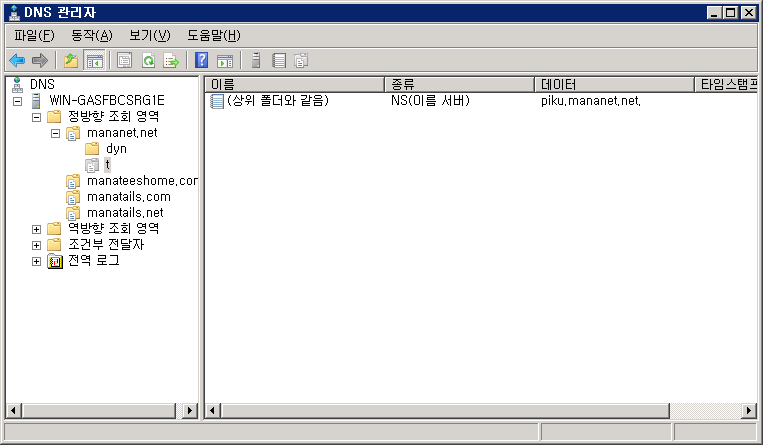
Then I installed iodine on my linux box.
Iodine comes in a package for Ubuntu, I could simply use that.
apt-get install iodine
Then start iodine
At first try I got Bad Handshake errors and was unable to connect
Opened dns0
Opened UDP socket
Version ok, both running 0x00000401. You are user #0
Received bad handshake
Retrying login...
Received bad handshake
Retrying login...
I found that adding a -c option fixes the problem. If you are stuck with handshake, add -c to your launch options.
I downloaded precompiled iodine for Windows and started it.
Then I could connect to my linux box via ssh at 10.0.0.1
I could use SOCKS forwarding over SSH to browse the web.
But browsing the web is very slow, opening the Google main page takes about 20 seconds to finish. So I would say that its not practically useful. It would be better to use a text based browser like elinks over the SSH connection.
Anyway with Iodine enabled I could successfully connect to the internet on a local Wimax network without paying for subscription.
In conclusion I say that Iodine is a neat application but it requires so much time (and patience) to actually use it.
+to add the iodined as a service, edit /etc/init.d/iodined and adjust DAEMON_ARGS as per your needs.
Calibrated color profiles for W230SS
These ICC profiles are created with Spyder4Elite
It will help you get rid of the overall yellow tint of the original Chi Mei LCD panel and give much more natural colors
Following photos are for comparision, on the left is my W230SS and on the right is my Lenovo workstation Calibrated with Pantone colorimeter
All pictures are taken with static White Balance adjusted to match the Lenovo for accurate comparison.
W230SS looks kinda darker but thats because of the brightness settings so it does not matter, I just forgot to increase brightness…
Original uncalibrated display (6100k) vs 7000k calibrated display
Notice how the display has a light yellow tint
Calibrated to 6500k vs 7000k display
Without the yellow tint, the colors look more vivid
Calibrated to 7500k vs 7000k display
If you prefer cold color temperature, this can also be a choice
Download links below
6500k is the most widely used profile for photo editing
7500k is slightly colder, if you are used to TN panels you might like this one more
Refer to this post on how to install a color profile
Check this post for warmer profiles
Enabling uploads of other file types in wordpress
Simple solution: Add the following code into your wp-config.php file
define('ALLOW_UNFILTERED_UPLOADS', true);
External plugins don’t work very well/inconvenient. You are much better off by editing the setting yourself.
Easily switching between ICC profiles
Having bought a new color calibration tool for my computers, I wanted to publish new calibration data for other people.
My Spider4Elite comes with a neat set of software to switch between profiles easily, but what about others who don’t have a Spyder to use?
I looked up on Google and came up with a nice little tool.
It is called ‘Display Profile’ and is developed by pcmonitors.info
No installation required, straight forward setting.
First, install a color profile using Windows Explorer
Unextract the zip and select the profile of your choice.
Getting the SteamID of current user using Steam_API
This is the code I used when integrating ManaGuardian with Steam.
I could not find any other posts regarding this so I am publishing my code for reference. I hope it helps
Steam API header files from valve SDK are required
https://github.com/ValveSoftware/source-sdk-2013/tree/master/sp/src/public/steam
//Initialize Steam API
InitResult irResult = g_oSteamAPI.Initialize(g_szAppPath);
if (irResult != IR_SUCCESS)
return EXIT_FAILURE;
//Open Steam User Interface
ISteamUser* pSteamUser = g_oSteamAPI.GetSteamUserInterface();
if (!pSteamUser)
return EXIT_FAILURE;
CSteamID sSteamID = pSteamUser->GetSteamID();
uint64 uSteamID = sSteamID.ConvertToUint64();
char cSteamID[64];
sprintf(cSteamID, "%lld", (long long)uSteamID);
printf("User SteamID : %s\n", cSteamID);
The code is pretty much self-explanatory.
携帯発熱
Interesting domain spam
Yesterday I registered my new domain manatails.com.
But I was quite surprised to see this spam mail in my mailbox today claiming that I needed to pay a fee for registering my domain to internet search engines. Are they really checking each new domain registration just to spam everyone registering a new domain?
Oh dear,
A little manatee
Setting up API Social login
You can now use your social network accounts to leave comments on this blog.